How to remove an Apple ID from my iPhone
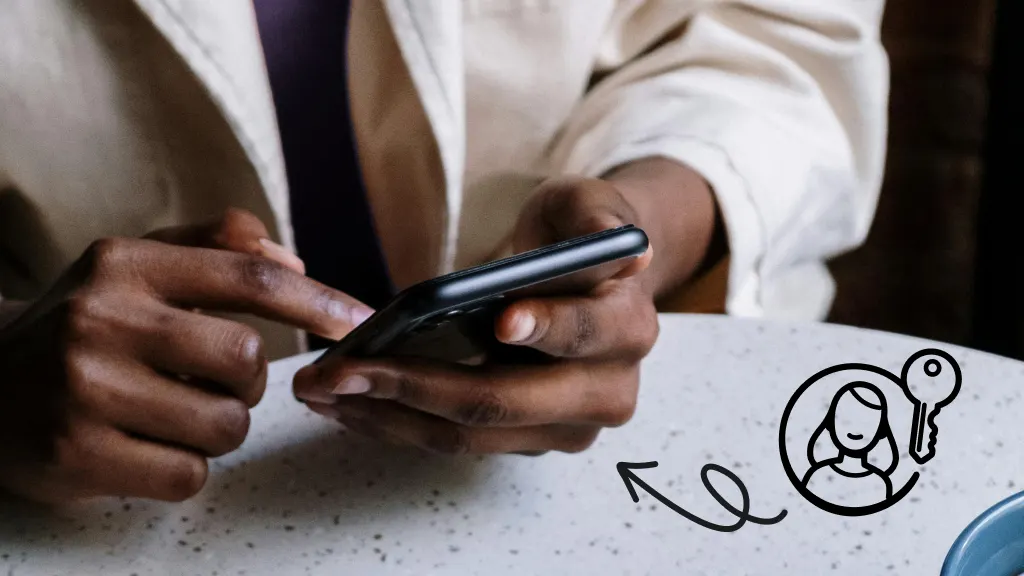
There are a few reasons you might need to remove your Apple ID—now called your Apple Account—from your iPhone®. Maybe you're getting it ready to sell or pass it along to someone else. Or maybe you’re dealing with security concerns and think your account’s been compromised. Whatever the case, removing your account helps protect your personal data and gives you a clean slate. If you’re not sure where to start, don’t worry—Asurion Experts have your back. From protection to repairs and tech support, we’re here to help you take care of your favorite devices.
Back up your data
Before removing an Apple ID from your iPhone, back up your data to avoid losing valuable photos, contacts, communications, and documents. Here's how:
1. Use iCloud Backup
- On your phone, open the Settings app.
- Tap your name at the top of the screen. Then tap iCloud®.
- Scroll to iCloud Backup and check that it's turned on.
- Tap Back Up Now to create an up-to-date backup.
2. Back up via computer
- Connect your iPhone to a Mac® or PC.
- On a Mac (running macOS® Catalina or later), open Finder and select your phone. On a PC, open iTunes®.
- Select Back Up Now to save your data locally.
Backing up your data gives you a safety net in case you need to retrieve something after removing the Apple ID.

Don’t waste time scrolling
Life is short. Ask our experts and get answers now.
Sign out of iCloud and Apple services
An Apple ID connects your phone to a host of services, including iCloud, FaceTime®, and the App Store®. For a clean removal, sign out of these utilities.
Steps to sign out of iCloud
- Open the Settings app and tap your name at the top.
- Scroll down and tap Sign Out.
- Enter your Apple ID password. Select Turn Off to disable iCloud completely.
Remove the Apple ID (Apple Account)
Here's how to deactivate Apple ID, now known as your Apple Account, on your iPhone.
- Open Settings and go to your Apple ID profile (your name at the top).
- Scroll down to the list of devices.
- Find and select your iPhone or iPad®, then tap Remove This Device.
- Confirm your choice by entering your Apple ID credentials.
Deactivate Find My iPhone
Find My iPhone secures your device if you lose it. You must disable it to remove an Apple ID.
How to deactivate Find My iPhone
- Open Settings. Select your name at the top.
- Tap Find My iPhone under the Find My section.
- Toggle the switch next to Find My iPhone to "off."
- Enter your Apple ID password.
Erase all content and settings
Finally, clean all residual Apple ID data from your phone. If you want to get the highest trade-in value for your iPhone, do not skip this step.
Steps to erase all content and settings
- Go to Settings and select General.
- Scroll down and tap Transfer or Reset iPhone.
- Choose Erase All Content and Settings.
- Confirm the action by entering your phone passcode.
Once complete, your iPhone is a clean slate, ready for its next user.
Tried these steps and still need help? We got you. Get your tech problem solved when you call or chat with an expert now.
FAQ
What happens when I remove my Apple ID from my iPhone?
Removing your Apple ID disconnects your device from iCloud, the App Store, and other Apple services. It also turns off Activation Lock, allowing the iPhone to be used by someone else.
Can I remove my Apple ID without the password?
No. For security reasons, you need the Apple ID password to sign out of the account. If you forgot it, you’ll need to reset it at iforgot.apple.com.
Will removing my Apple ID delete everything on my iPhone?
No. Removing your Apple ID doesn't automatically erase your data, but certain features like iCloud backup, Photos, and Messages will stop syncing. You can choose to keep a copy of some data during the sign-out process.
Can I remove someone else’s Apple ID from my iPhone?
Only the person who owns the Apple ID—or has access to the password—can remove it. If the iPhone still has someone else’s Apple ID, you'll need to contact them or return the device.
Do I need to remove my Apple ID before selling or giving away my iPhone?
Yes. Removing your Apple ID ensures the new user can activate and use the device without issues. It also protects your personal information.
The Asurion® trademarks and logos are the property of Asurion, LLC. All rights reserved. All other trademarks are the property of their respective owners. Asurion is not affiliated with, sponsored by, or endorsed by any of the respective owners of the other trademarks appearing herein.
- SHARE THIS ARTICLE