How to resolve Wi-Fi fault on ADT Command
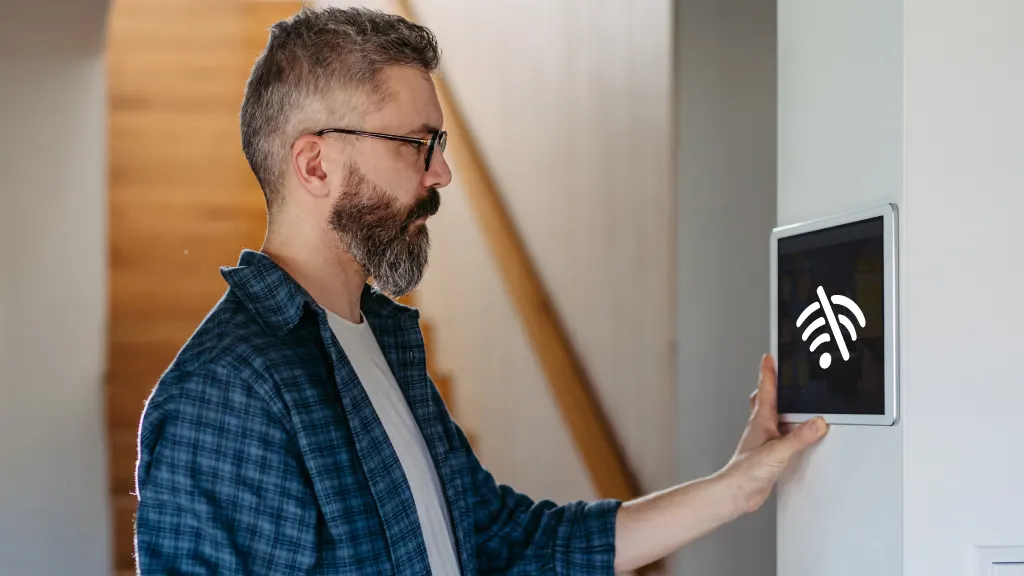
You spot a flickering red triangle on your ADT Command® panel—aka a Wi-Fi fault warning. It’s a common issue, usually caused by a router update, weak signal, or power glitch—and the good news is, the fix is usually simple.
At Asurion, our experts troubleshoot smart home security devices every day, so we know exactly how to get your system reconnected fast. Here’s everything you need to know about troubleshooting a Wi-Fi fault on your ADT panel.
What does a Wi-Fi fault mean on ADT panel?
A Wi-Fi fault on an ADT command panel is, quite simply, a network communication error. When it happens, your system might lose its ability to send or receive alerts. Depending on how severe the problem is, arming, disarming, and remote viewing capabilities might become dysfunctional as well.
Common causes
Even the very best smart home security systems can run into unanticipated errors. Your ADT is no exception. Here are a few likely culprits behind the fault message:
- Weak, unstable, or lagging Wi-Fi connection—by far the most common cause
- Router or modem hiccups
- Incorrect network credentials—often due to a changed SSID or password
- Stale, out-of-date firmware on the ADT panel
- Altered or otherwise corrupted network settings within the ADT panel
Types of ADT Wi-Fi faults
This malfunction has different variations, some easier to decode than others.
Solid red triangle
If the triangle stays consistent more often than it blinks, then that’s an indication that your panel has completely lost connection to the Wi-Fi.
Flashing red triangle
An on-and-off red triangle is a sign of a less severe problem, often an intermittent or partial connection to Wi-Fi.
System messages accompanying the triangle
Usually, your panel will display a triangle alongside a short, succinct message to help you pinpoint the actual cause of the fault. Common error messages include:
- “Wi-Fi Fault”
- “Cannot connect to network”
- “Communication Failure”
- “Panel not connected to server”
How to fix ADT Wi-Fi fault issues
Fixing an ADT Wi-Fi fault promptly is important, since it’s your property’s security at stake here. The good news is that available fixes are as easy as they’re quick to implement.
Check network stability and reset router
The first step in ADT network fault resolution? Confirming whether your Wi-Fi is functioning as it should.
- There are likely other smart gadgets in your home using the same Wi-Fi that ADT does. Check to see if they’re connected.
- Not connected? Restart your router. Unplug the power cord and leave it for 1-2 minutes. Waiting gives the router just enough time to clear its memory and avoid potential reboot issues.
- Plug the router back in, and give it a few more minutes to reconnect and resume normal functionality.
- Once it's back online, check to see if other devices have picked up the signal.
Reconnect ADT panel to Wi-Fi
Once you’ve confirmed your Wi-Fi is indeed working, the next step is to reconnect your panel.
- On your ADT command panel, tap the arrow on the right side. A second menu will pop up. Select Tools.
- Then, key in your master code.
- From the Tools menu, tap Wi-Fi Settings.
- Next, select Scan for Networks and the system will bring up all available Wi-Fi networks.
- Choose your home Wi-Fi network from the list.
- Enter the correct password, then press Save to apply the changes.
If the reconnection is successful, the ADT panel Wi-Fi fault should clear in no time.
Reset ADT panel network settings
No luck yet? Worry not. Resetting the panel’s network settings might just do the trick.
- On your command panel home screen, go to Settings > Advanced Settings.
- Input your master code, then select Reset Network Settings. This will clear all saved credentials and alleviate potential conflicts.
- Wait for the network reset to finalize. Now reboot the panel. Connect it to your Wi-Fi using the correct credentials once it’s rebooted.
Firmware update
Should all else fail, it could be a sign that the software your panel runs on is outdated. Updating firmware not only eliminates persistent ADT Wi-Fi connectivity issues but also ensures compatibility with the newest router protocols.
- On your screen, tap the gear icon in the bottom right corner to access Settings.
- Select Advanced Settings > Check for Updates. If there’s an update available, you’ll see it right away.
- Follow the on-screen instructions to download and install it. Check to ensure your Wi-Fi is not buffering during this process. If it is, it’ll derail downloads.
FAQ
Will my ADT system still work if Wi-Fi is down?
Yes, but with limitations. If your ADT Command panel can’t connect to Wi-Fi, it may still work using a cellular backup connection—however, features like app controls, remote monitoring, and real-time alerts could be delayed or unavailable.
How do I know if my ADT Command panel has reconnected to Wi-Fi?
Once reconnected, the flickering or solid red triangle should disappear. You can also confirm your connection by checking the Wi-Fi status under Settings > Wi-Fi Settings on your panel.
How long does it take for the ADT panel to reconnect after fixing Wi-Fi?
After you reset your router or re-enter your Wi-Fi details, your ADT Command panel usually reconnects within a few minutes. If it doesn’t, you may need to reboot the panel or recheck your network settings.
Do I need a technician to fix an ADT Wi-Fi fault?
Not usually. Most Wi-Fi faults can be fixed at home by restarting your router, reconnecting the panel, or updating firmware. However, if the issue continues after these steps, contacting ADT support or scheduling a technician may be necessary.
Can changing my internet provider cause a Wi-Fi fault on my ADT panel?
Yes. If you switch providers or upgrade your modem/router, your ADT Command panel may lose its saved Wi-Fi connection, leading to a fault. Reconnecting it to the new network should resolve the issue.
The Asurion® trademarks and logos are the property of Asurion, LLC. All rights reserved. All other trademarks are the property of their respective owners. Asurion is not affiliated with, sponsored by, or endorsed by any of the respective owners of the other trademarks appearing herein.
- SHARE THIS ARTICLE